Here’s some handy instructions to enable closed captioning in Zoom.
On a desktop:
Select ‘Live Transcript.’
2. Select ‘Show Subtitle’
3. Select ‘Subtitle Settings…’ to adjust the size
4. Drag font slider to adjust size - you’re done!
On a cellphone or tablet:
Tap ‘More’ in the upper right corner and select ‘Meeting Settings’
Tap ‘Meeting Settings’
3. Turn on ‘Closed Captioning’
4. You did it! Tap ‘Done’ to back to the meeting
5. Closed captions will show up in the bottom of your screen